Apple Mail - Configure A New Account
Step-By-Step Instructions to get you up and running in no time.

Access from Apple Mail
The instructions provided in this section were verified against Apple Mail 8.2. They might not work with earlier or later versions of Apple Mail.
To set up Apple Mail:
- Open Apple Mail and choose the Add Other Mail Account option from the list.
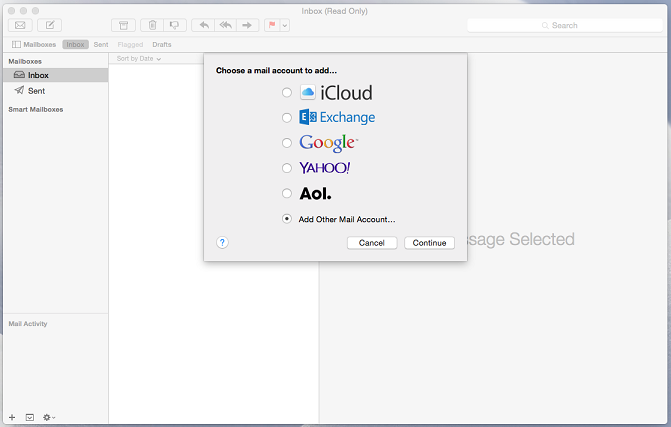
- Click Continue.
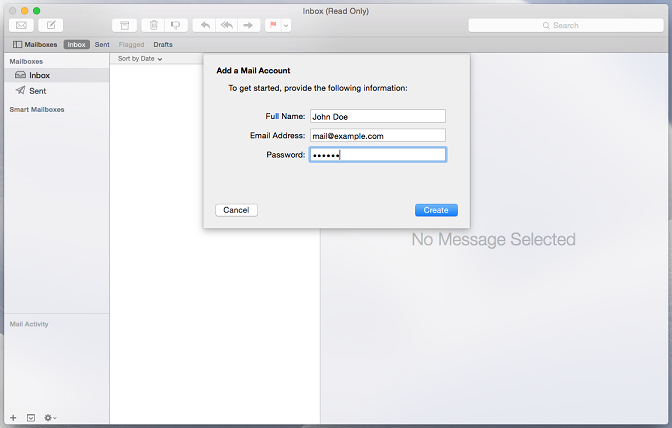
- Specify your full name, your email address and password, and click Create. After you are prompted to configure the account manually, click Next.
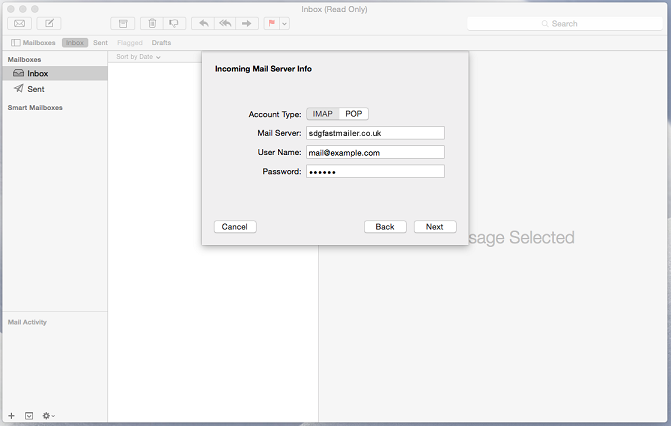
- Specify the following:
- Account type. Select IMAP if you want to keep copies of received email messages on the server. Select POP if you do not.
- Mail Server. Type in sdgfastmailer.co.uk
- User Name. Type in your full email address.
- Password. Type in your password.
- Click Next. When prompted for additional information, click Next again.
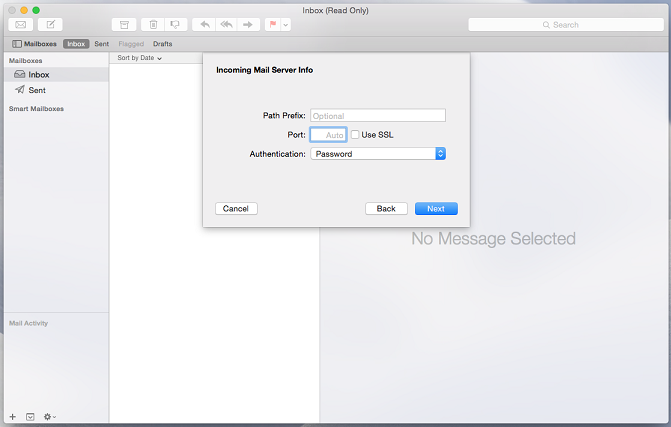
- Specify the following:
- Path Prefix. Leave empty unless your provider advises you to use one.
- Port. Leave it set to Auto unless your provider advises you to use a custom port.
- Use SSL. Leave this box un-ticked.
- Authentication. Select Password from the menu.
- Click Next.
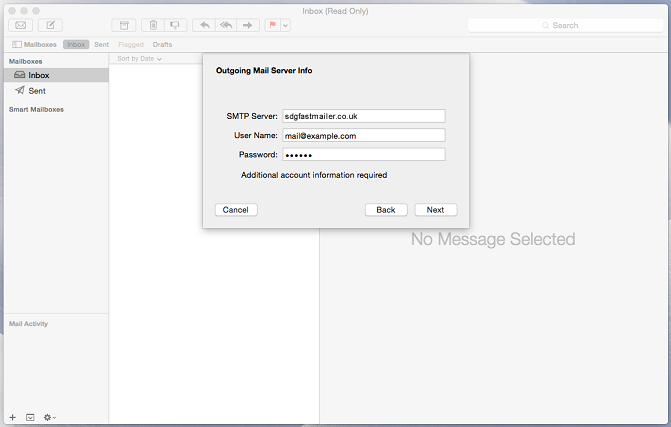
- Specify the following:
- SMTP Server. Type in sdgfastmailer.co.uk
- User Name. Type in your full email address.
- Password. Type in your password.
- Click Next. When prompted for additional information, click Next again.
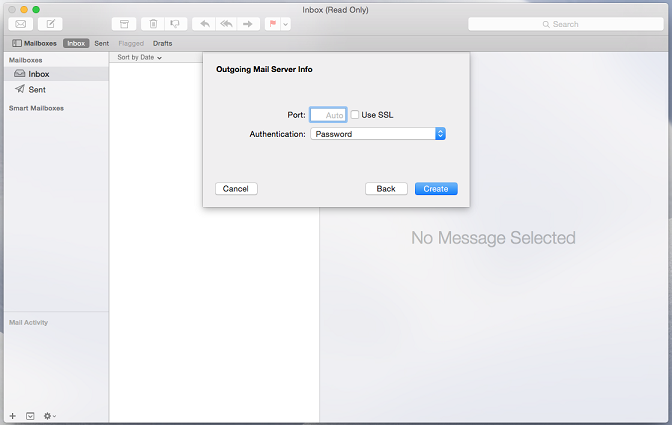
- Specify the following:
- Port. Leave it set to Auto unless your provider advises you to use a custom port.
- Use SSL. Leave this box un-ticked.
- Authentication. Select Password from the menu.
- Click Create.