Outlook 2010 - Edit An Existing Account
Step-By-Step Instructions to get you up and running in no time.
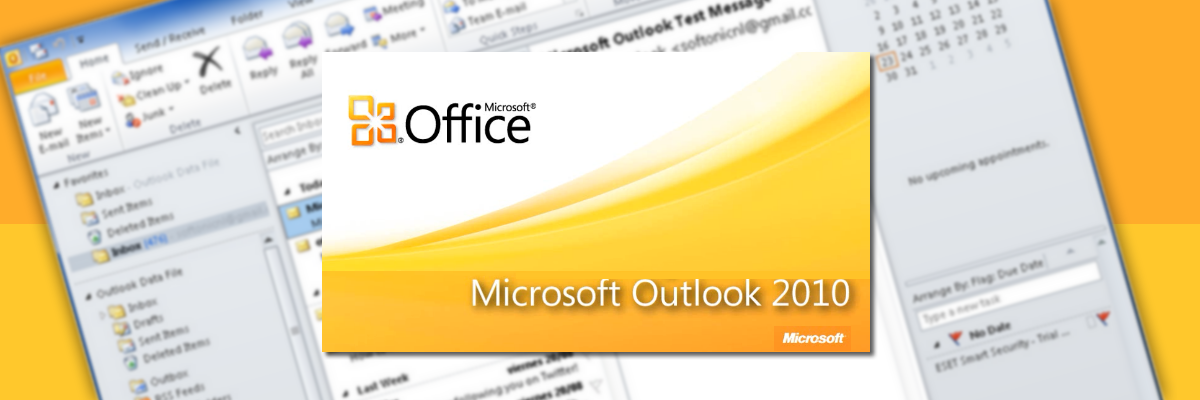
Access from Microsoft Office Outlook 2010
To edit an existing Microsoft Office Outlook 2010:
- Open Microsoft Office Outlook 2010.
- Go to File > Info > Account Settings (Shown below).
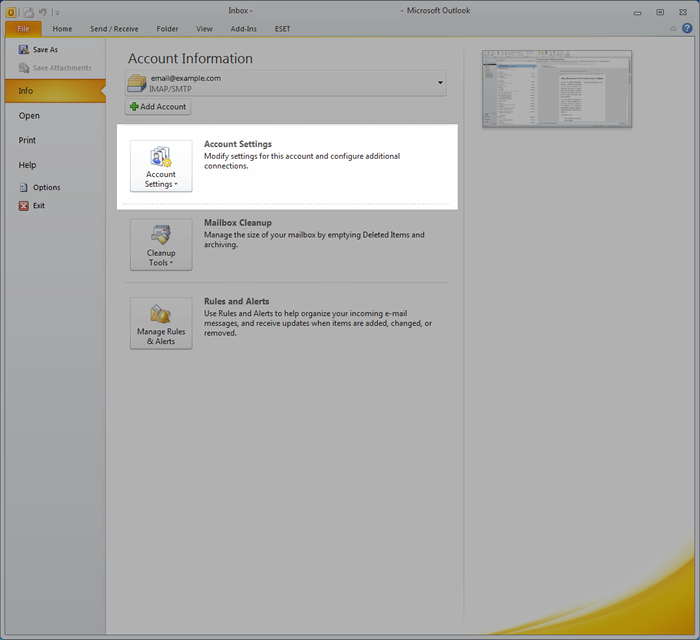
- Once the Account Settings window has opened, select your email account from the list shown and then press the Change button.

- The Change Account window will now be displayed. You need to enter/change the following information:
- Incoming mail server: sdgfastmailer.co.uk
- Outgoing mail server (SMTP): sdgfastmailer.co.uk
- User Name: Your full email address, example email@example.com
Note: The image below is from an account that uses IMAP. If you have a POP3 account this will show in the Account Type field instead
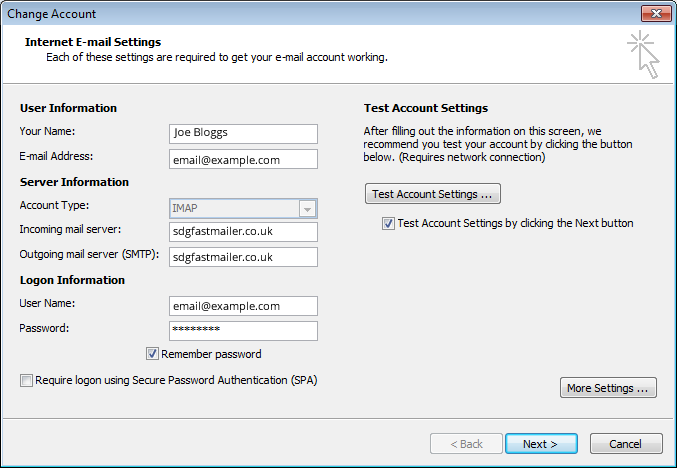
- Whilst the Change Account window is open, press the More Settings button and ensure the following is selected:
-
My outgoing server (SMTP) requires authentication.
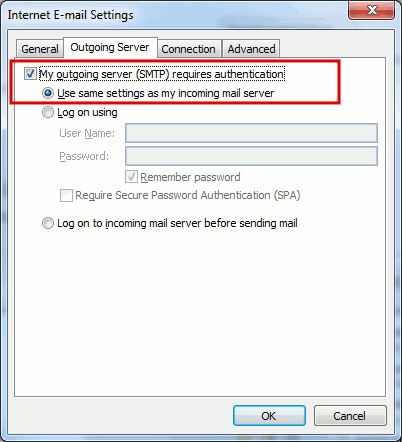
-
- Click OK
- Click Next.
- Click Finish.